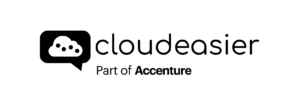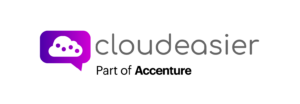Scenario allows you to calculate alternative quotation with rules that will apply in specific conditions. For example, you can add a rule to set 30% uptime of all “Prod” servers. This way, in your quotation list, you will be able to compare your initial request with the alternative scenario.
Scenarios are applicable with technical resource type properties such as CPU, RAM, storage class, storage size, and financial properties such as upfront, perenity (purchase mode), and hours per month.

Your scenarios are listed in the Scenario menu at the left of the pricer page. By default, your project contains no scenario, it is up to you to add scenarios or not.
To add a new scenario to your project, first you need to make sure that you have at least one resource in your project. Then click on the + button to add a new scenario.
A scenario is a set of rule, this set of rule is displayed in the table. An exact same rule cannot be added twice into the set. Each rule has its own properties that can change depending on the selected resource.
Here is an example of scenario, in this case, all my machines with the Prod chip are turned off during weekends. The results of prices will obviously be inferior compared to normal prices (no scenario).

IMPORTANT : Chips of a rule are specific only for machines matching these chips. For example if a machine has 2 chips Front and Test, if the rule contains the Front chip, Test chip, and any other chip, this rule will not be applied to the machine.
Sometimes, a tooltip will appear next to the value field concerning some properties that might need some explanation, as Storage Class concerning the disks, and Hours per month concerning compute resource type.


Once the rule added and the scenario confirmed, your scenario will appear in your scenario list on the pricer page. You can delete or edit your scenario in the Action column.
Launching a quotation with this scenario in your project will compare and show the normal prices (Basic scenario) with the alternatives prices based on this scenario (off weekend) on the result page.